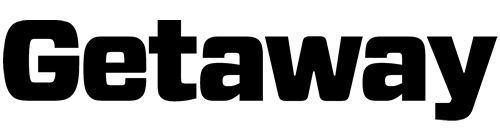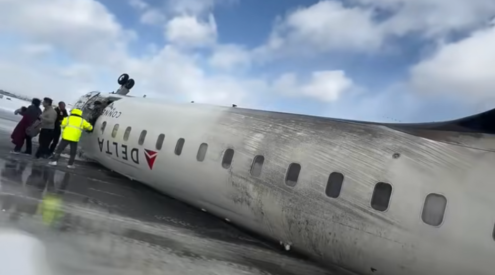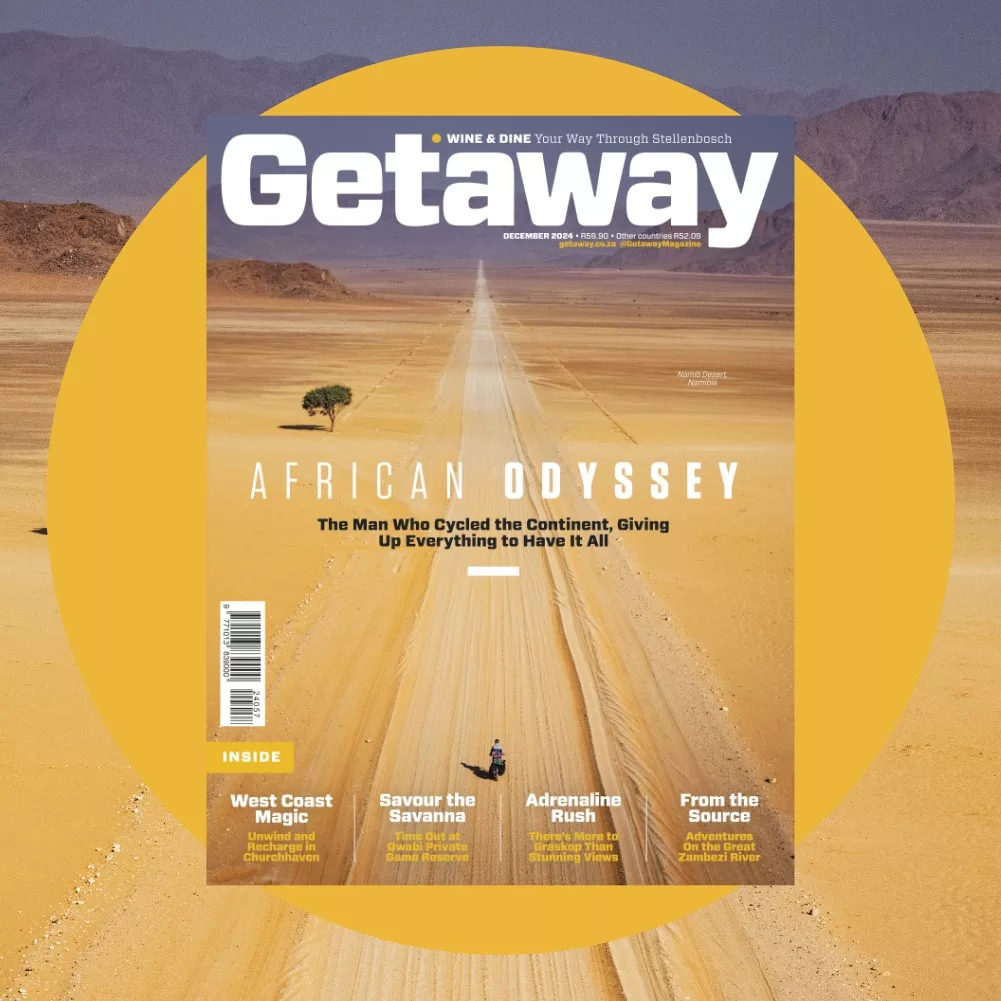Getaway recently hosted a couple of photography boot camps in which we took enthusiastic photographers through a series of practical exercises to improve their camera knowledge and creative processes. Interestingly, one question was often repeated: what settings should I use on my camera?
With this in mind, I decided to discuss my recommendations for basic SLR setup. Depending on the camera, there are a number of ways of making these settings, so consult the manual to make these adjustments.
The first priority when setting up your camera is to ensure the global settings (those you adjust once and leave as is) meet your needs and that some of the auto-programs are turned off.
Colour space setting
Set this to Adobe RGB when you fi rst get your camera, then forget about it. The important thing here is uniformity: don’t vary colour spaces; pick one, set all your appliances – cameras, screens, printers and anything else that works in a colour space – to the same option and leave it there.
Picture style setting
Your camera can be set to automatically make a number of adjustments to images as you shoot – you can sharpen images, increase the standard saturation and colour intensity and more. I’m sceptical of these and prefer to adjust any of these settings later in my editing software where I can control the process. If you do make a few global settings for your pictures, it’s better to be very conservative in the percentages you apply to any one factor. I leave my camera in the neutral setting.
ISO setting
As many of you will know, ISO refers to the sensitivity of the camera’s sensor. The higher the number the more sensitive it is, meaning you can take pictures in very poor light.
Most modern cameras have a setting – usually deep in their menus – that allows you to tell the camera to adjust the ISO automatically. It’s best to turn off this option.
While allowing the camera to automatically adjust ISO may seem great at first, you will become frustrated if you’re trying to make the camera do what you want – especially when it comes to creative lowlight photography or shooting lightning and so on.
Image review setting
This is how long an image is displayed on the screen on the back of your camera after you’ve taken the shot. I set this at a few seconds or switch it off completely. Displaying images on the LCD screen for long periods saps battery life. If you’re working remotely (for example, on a hike) it’s often not easy to recharge, so battery life is precious.
Image quality setting
Always shoot in RAW as this gives tremendous latitude in what you can do with the image later in your digital darkroom. However, this also means every shot will need to be processed – rendered into a file format your computer can read – before you can work on it. Programs such as Adobe Photoshop Elements, Adobe Lightroom and iPhoto do it automatically. If you don’t have image-editing software, you can opt to have your camera save both a RAW and JPEG version of every picture. This uses more space on your memory card, so it may be worth investing in a larger card.
If you insist on shooting JPEGs or your camera doesn’t shoot in RAW, there are three options you can choose: fine, medium and small.
Unless you have critical memory-card space issues, it’s best to shoot in fine, which is the largest image with the best resolution and quality.
In the next blog I’ll cover white balance, motordrive and autofocus settings.